When creating a mailbox database in a multiple domain environment, mounting the mailbox database on a Microsoft Exchange Server 2010 server, the mailbox database mouning fails.
You might also receive the following errror message in Exchange Management Console:
Mounting the mailbox database by using a command in Exchange Management Shell, you receive the following error message:
[PS] C:\Windows\system32>New-MailboxDatabase -EdbFilePath -LogFolderPath -Server-Name Active Directory operation >failed on . This error is not retriable. Additional information: The name reference is invalid. This may be caused by replication latency between Active >Directory domain controllers. Active directory response: 000020B5: AtrErr: DSID-03152392, #1: 0: 000020B5: DSID-03152392, problem 1005 (CONSTRAINT_ATT_TYPE), data 0, >Att 200f4 (homeMDB) + CategoryInfo : NotSpecified: (0:Int32) [New-MailboxDatabase], ADOperationException + FullyQualifiedErrorId : >8022381D,Microsoft.Exchange.Management.SystemConfigurationTasks.NewMailboxDatabase
Microsoft has confirmed that this occurs in both the following distibutions:
Microsoft Exchange Server 2010 Enterprise
Microsoft Exchange Server 2010 Standard
By closer analysis this issue occurs when the value of the ConfigurationDomainControllerparameter and the value of the PreferredGlobalCatalog parameter differ.
In this scenario, the Mailbox database operation fails because of the replication latency that occurs between the configured domain controllers and the preferred global catalog.
It has been noted since that some Administrators have run in to this problem on single domain instances as well, when identifying conflicting DCS and GCS entries.
The following process may also alleviate the problem:
- Open Exchange Management Console, right-click on "Organization Configuration" and choose "Modify Configuration Domain Controller".
- Now specify the domain and the Domain Controller.
- Open Exchange Management Console, right-click on "Recipient Configuration" and select "Modify Recipient Scope".
- Specify the Global Catalog server. Ensure that it is the same as the previously selected Domain Controller.
- Crack open a cold beer and kick back!
Set-ADServerSettings –PreferredServer
AND THAT'S ALL FOR NOW FOLKS!
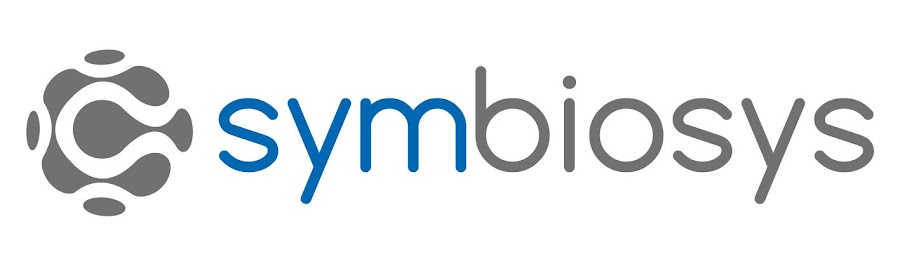
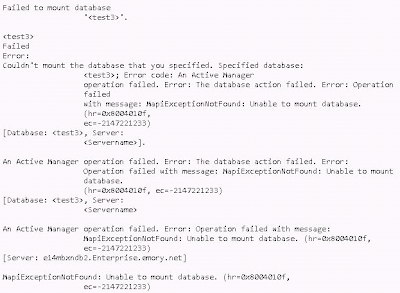

Sometime it becomes very hard to find a well written and well established bog which give you correct and useful information. However, I found this blog and got some relevant information which are really helpful for me.
ReplyDeleteWindows Server Essential